Hello world 👋🏻 my name is Francisco, fcoterroba on the Internet and today I bring you a post in which I am going to talk about virtual machines. What are they and what can you use them for? Regardless of your computer knowledge.
Before starting, I recommend visiting a post that I uploaded very recently in which I explain, in my own handwriting, some of the most used terms currently in computing and technology. Furthermore, at the end of it, I attach 2 PDF documents to further expand the knowledge..
Finally, before starting the post, I notice that I have uploaded a video to my YouTube channel in which I explain how to install a smart 💡 bulb with which you can change color, turn it off or on with your voice and /or mobile, reduce its intensity or increase it, etc. You can see it here 👇
Now yes, let's start 👇
Virtual machines (virtual machine or MV/VM for its acronym in Spanish and English) is a term frequently used in computing, also specific to the business sector. 🏢
Una máquina virtual no es más que un software que simula un sistema de computación y puede ejecutar programas como si fuese una computadora real. Este software en un principio fue definido como «un duplicado eficiente y aislado de una máquina física». La acepción del término actualmente incluye a máquinas virtuales que no tienen ninguna equivalencia directa con ningún hardware real.
As always, Wikipedia's definition is very good, it is very complete, but nothing is made clear. That is why I tell you, in summary, what an MV is 👇🏻
A virtual machine is nothing more than a program that emulates a computer within our own computer. In short, a program to have Windows, or any other operating system or process, inside our computer, regardless of its operating system.
Stunned? 😵 Keep reading, it's easier and simpler than it seems.
Before continuing, although it is not relevant, you should know that there are two types of virtual machines:
- Process virtual machines
It does not emulate a complete computer as such, with its mouse, keyboard input and so on. Rather, it is in charge of executing a complete process. Like a program or application.
If you have studied Java, a process virtual machine is the Java Virtual Machine of the Oracle language, which comes in its JRE. - System virtual machines
These types of virtual machines are really interesting for the common user since they are programs capable of creating a new operating system within our existing one.
As I have already said, what is relevant for us, currently, are the system's virtual machines. Let's continue then ⬇.
A virtual machine of the system (from now on we will shorten it to virtual machine or VM) in case it is not clear, it performs the action, speaking in plain English, of emulating a computer within a computer, it makes us have two computers in one . Being able to install the operating system we want and add more or less features to it.
Before getting into the matter, you have to know two very important words:
- Hipervisor, host o anfitrión
Se reservan estos sustantivos para indicar que la máquina de la que hablamos es la «real», la física, la que ofrece los recursos al resto de máquinas virtuales. - Guest o invitado
They are used to indicate that the machines we are talking about are virtual machines, created by ourselves and that they are not physical but are inside our host computer.
Now that you know everything you need, theoretically, about virtual machines. We can proceed to install the necessary software as well as the initial configuration to create our first virtual machine.
There are countless programs that perform this action, some of the most famous are: VMWare, Parallels, Hyper-V exclusive by and for Windows, Xen, Qemu and DOSBox, a primary emulator and solely intended for virtualizing DOS operating systems.
In our case, and for this post, we are going to use VirtualBox (currently owned by Oracle) for its code freedom, potential to expand, simplicity and virtualization power by using only the exact percentage we have agreed upon of the hypervisor components.
👆🏻 If you click on the image you go to the official VirtualBox page. So, let's go to the tab «Downloads», in the left sidebar, the third option.
We will then click on the platform of our host computer, which in my case, at the time of writing this post, is Windows.
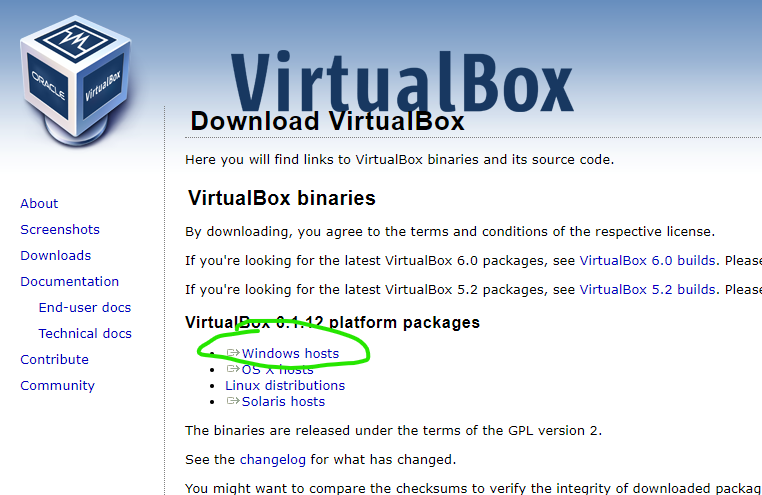
Once the executable file is downloaded, we are going to install it like any other program.
When it has been installed, we are going to start the program and we will find a tab like this. (obviously empty, the one I have is for studying and networking)
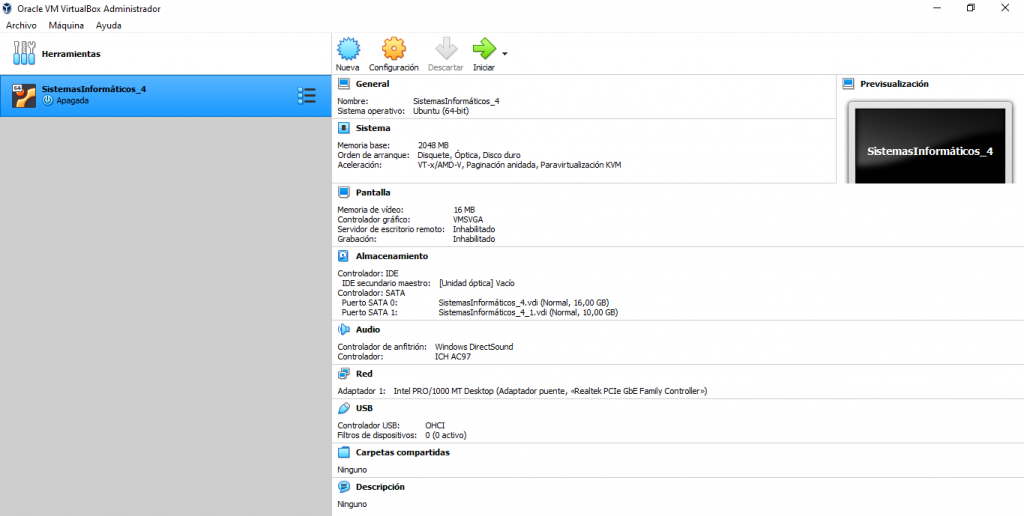
Before continuing, one thing must be emphasized and that is that, by default, all computers come with processor virtualization disabled, so you can only create 32-bit virtual machines. To unlock all the functions you can do something like this (although in each BIOS it will be different, you can consult the motherboard manual) 👇🏻.
Once we have that part done ✅, we are going to create our first virtual machine.
Primeramente, damos click en la opción con el símbolo azul con el nombre «Nueva».
Later we assign a name, the location where everything related to the virtual machine will be saved, as well as the type and version of the operating system that we are going to install.
In the next pop-up it will ask us for the size of RAM that we want to assign exclusively to the operating system.
Afterwards, it will ask us when to create the hard drive, what type it will be, the size, etc.

Once the virtual machine is created ✅, we need to insert the disk file that contains the operating system installation.
To do this we must enter the configuration (next to the blue cloud)
Bajar hasta «Almacenamiento», seleccionar el controlador IDE vacío y posteriormente pinchar en el icono del disco a la derecha 💿.
To finish, we select a disk file and look for the location of the ISO.

By doing this, we have the virtual machine fully ready and functional, waiting for us to start it to start installing the operating system as if it were a physical computer! 😋
That's all for today guys, I hope you liked the post and don't forget to follow me on Twitter, Facebook, Instagram and LinkedIn. See you next week!
